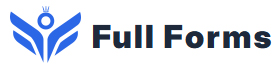Blue Screen of Death
(BSOD)
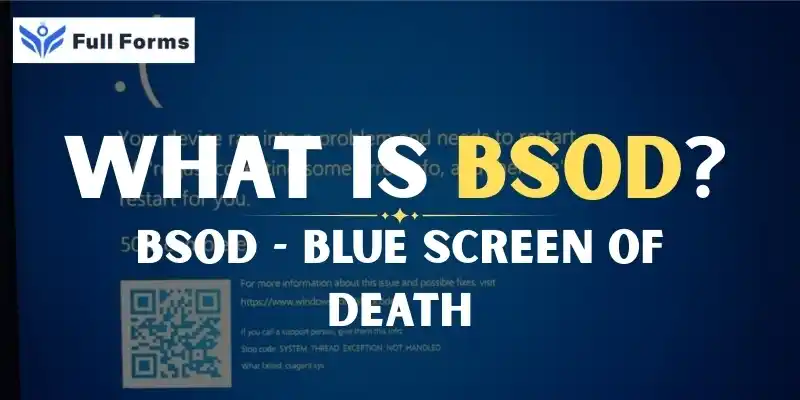
Description
Blue Screen of Death (BSOD) Defined for Humans
Chances are that if you have ever operated a Windows system, you have come across the famous blue screen along with some error message that halts everything- what many endearingly refer to as the Blue Screen of Death (BSOD). Allowing your computer to freeze and consequently lose all your work can indeed be quite intimidating.
But that’s not the end of it! In this article, we’ll discuss what the Blue Screen of Death is, what causes it, and how to fix or avoid it. We’ll break it down for everyone.
What Is The Blue Screen of Death?
A blue screen of death is the error screen that appears when Windows encounters a critical problem that it cannot repair. This stops Windows to protect the computer and presents the user with a blue screen containing error information.
Normally, it contains:
- An error code which specifies what has gone wrong (e.g., a combination of letters and numbers)
- A short description of the problem
It’s named after the file or driver that’s causing the problem.
It’s your friendly neighborhood computer letting you know that something’s up.
So, What Leads to the Dreaded Blue Screen of Death?
Generally, the BSOD appears as Windows has detected a critical issue that may cause damage to your system or data if continued running.
Some frequent culprits include:
1. Hardware Issues
- Faulty RAM
- Overheating CPU or GPU
- Power supply issues
- Driver issues
1. Problem with a driver
- Wrong or outdated drivers for devices
- Drivers that do not go along with each other or the operating system
2. Problems with some software
- Corrupted files in the system
- Software or updates that are not compatible
- Malware or viruses that screwed up Windows files
3. Other Factors
- Overclocking the CPU or GPU into unsafe bounds
- These can include issues related to BIOS or firmware that cannot be executed
When BSOD Happens?
- When Windows encounters a critical problem:
- It halts all processes immediately to prevent further damage.
- It creates a dump file – a small report that helps determine what went wrong.
- It displays the blue screen with information about the error.
- After some seconds, usually, the computer reboots itself.
Reading the Blue Screen of Death
BSOD error messages can, admittedly, at times appear cryptic to the average user to comprehend. but they generally do come with some clues as to the cause of the problem. Such clues include:
- An error code such as 0x0000007E, or a name like IRQL_NOT_LESS_OR_EQUAL
- Running file name: Some portions of the actual executable are sometimes displayed if this is the crashing file.
- Stop code: This is the specific error that was thrown. That way you know “exactly.”
You can take these codes to your favorite search engine and look for more information and possible solutions.
How to repair blue screen errors
- Update your version of Windows: Update frequency - Microsoft provides regular updates that correct bugs and security holes within the system. So in general, keeping one’s Windows up-to-date can help avoid many BSOD problems.
- Run memory tests to check your RAM.
- Run disk-checking tools to scan your hard drive.
- Clean dust out or improve airflow so your computer doesn’t overheat.
Stay away from bad software
Install only trusted software from trusted sources. Chance is that you might get a BSOD because a program just didn’t get along well with other programs or because of bugs.
Check for malware
Install an antivirus to protect the computer from viruses and malware.
Restore the system
If the user faces a BSOD because of newly installed updates or software, they can revert the computer to a previously working condition using System Restore.
When to Call for Professional Help
If the BSOD persists and you cannot seem to eradicate it yourself, then perhaps it is time to call for help.
Get a technical support specialist to take a further look at your PC.
Frequently backup all of your important data in order not to lose it.
Providing that will facilitate the diagnosis, such as error codes and other information.
Is the Blue Screen of Death Actually a Threat?
Certainly, the BSOD itself is not harmful; rather, it is a safety feature for your computer’s protection. However, when it continues to appear frequently in blue screens, this indicates that there is indeed some serious issue at hand that needs to be solved. Otherwise, these mistakes accumulate data loss and damage your hardware over time.
Fun fact: the history of BSOD
From the inception, the Windows operating system inherited the notorious Blue Screen of Death (BSOD) a common sight, and its appearance gradually morphed to eventually facilitate user operation. For instance, Windows 10 and 11 have an unhappy face icon and messages that people can comprehend.
In sum
The Blue Screen of Death is a very ‘bad’ error screen for Windows. This is when Windows finds what it believes must be a ‘serous’ problem.
Causes might be hardware failure, driver issues, software problems, or malware.
You can at least determine what is wrong just through looking at the error codes.
One can prevent BSOD by updating Windows and drivers regularly.
One has to be regular in maintenance and proper in software installation.
Do not ignore the BSOD that often occurs; fix it the first occurrence to ensure the safety of your data.
The BSOD or Blue Screen of Death may appear to be terrifying but is necessary for Windows for your computer’s safety. So, if you know the reasons behind it as well as how to troubleshoot the problem, you can easily keep your PC up and running very well.
No problem if ever you see a blue screen. Jot down that error code, reboot your computer and follow these steps. That’ll be simple again within no time if you take care of it.